.
📞 How to Show Mobile Number on Google My Business
By Ravi Pandey – Founder & Director, Aonerank.com
In today’s digital world, your Google Business Profile (GMB) is your online visiting card. Many business owners ask me:
“Ravi sir, my profile is live but my mobile number is not showing. How can I fix that?”
Let’s go through it practically, step by step 👇
🔹 Step 1: Go to Your Business on Google Search
- Just search your business name on Google (for example: Aonerank Digital Marketing Nalasopara).
- You’ll see your business panel appear on the right (on desktop) or at the top (on mobile).
- You’ll find options like Edit Profile, Promote, and Customers.
✅ Tip by Ravi Pandey:
You don’t need to go to a separate website — everything can now be edited directly from Google Search or Maps.
🔹 Step 2: Click on “Edit Profile”
- Tap Edit Profile → go to Contact Information
- Under this section, you’ll find:
- Phone Number
- Website
- Appointment Link
- WhatsApp Option (if connected)
🔹 Step 3: Add Your Mobile Number
- Click the ✏️ edit icon next to “Phone number.”
- Enter your mobile number with country code (for India, always start with +91).
Example:+91 9823456789 - Hit Save.
⚙️ Ravi Pandey’s Professional Tip:
- Use only one official mobile number that you or your staff actually attend calls on.
- Avoid temporary or call-forwarding numbers — Google sometimes hides unverified numbers.
🔹 Step 4: Verify Your Number
After you add or update your number, Google may:
- Send you an OTP (text message), or
- Call you automatically to confirm.
Once verified, your number will be visible publicly within a few minutes to a few hours.
🔹 Step 5: Refresh and Check Visibility
After saving:
- Open Google Maps and search your business name again.
- The mobile number should now appear right below your business name and address.
If it doesn’t show up:
- Clear browser cache or open in incognito mode
- Or view your profile from another phone/account
⚠️ Common Mistakes Business Owners Make
| Mistake | Ravi Pandey’s Solution |
|---|---|
| Entering landline number | Add a verified mobile number with +91 |
| Multiple numbers added | Keep only one verified contact number |
| Not verified listing | Complete Google Business verification |
| Using call tracking number | Avoid it — may get hidden by Google |
💬 Ravi Pandey’s Expert Advice
“Your GMB profile is your 24×7 salesperson. A missing mobile number means lost leads. Keep your contact info consistent across your website, social media, and directories for better SEO and trust.”
🏆 Bonus Tip from Aonerank.com
- Add WhatsApp Business number with the same mobile for direct customer chat.
- Use Google Posts and mention your contact number inside post descriptions — it increases visibility even more.
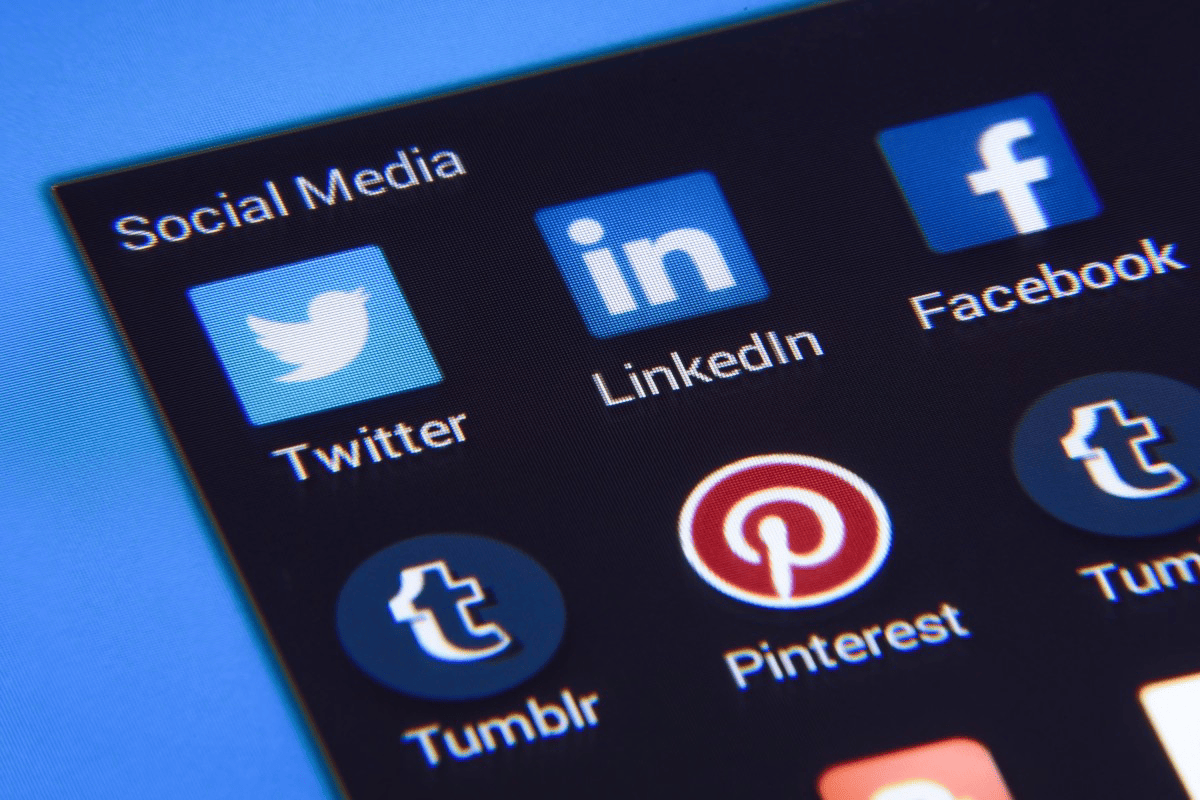
Leave a Reply